If I am to get the new Canon, I will be integrating some of its video along with video from my current 720p cam, the JVC HD10U. Therefore as a test, I threw some test 1080p video from the Canon and output from my JVC together on the timeline in Cinelerra.
Upconvert 720p or Downconvert 1080p?
For the time being, I don't want to upconvert the 720p video. Instead, I reduced the 1080p's resolution (downrezzed) in Cinelerra. This makes more sense from a practical point of view, as rendering 1080p video in its pure, unadulterated state will surely:
1) increase my storage needs
2) increase the time to render final output
In the future, after I have a few bucks lying around to spend on a next generation dual, quad core with terabytes of disk and a bluray writer, I will then start rendering final videos to 1080p format.
Integrating the two videos
Back to the task at hand, I put the mjpeg conversion of the 1080p video from my last 1080p blog entry on the timeline, along with another video I recently finished:

I set my project format to 720P:

This reduced the size of the 1080P track in the Compositor:

I could see that I only had part of the 1080p video displayed, I used a calculator to find the ratio between 1280 and 1920 pixels:
1280/1920 = .6667
In the Compositor window, I entered this percentage into the Z-Axis of the Projector's "Show Tool Info" screen:
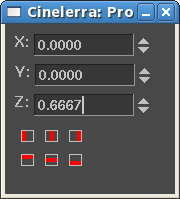
This effectively "zoomed out" on the 1080p video track so that the entire frame is now shown:

Now, both tracks of the video are for all intents and purposes, 720P. If interested, I've put the downrezzed video (3.2MB) here for you to check out.
Please forgive the lousy quality of the 720p track, but the JVC is really horrible in low light..another reason why I want to get the Canon.
Update 11/9/2008
One thing I neglected to mention is that the frame rate of the 1080p track from the Canon is 30fps, whereas the 720p video track from my JVC is 29.97. In order to accurately merge these two tracks into my 720p project, I will need to apply the Decimate video effect in Cinelerra. Decimate drops frames from a video track. It takes an input frame rate of a higher fps and uses the project's lower frame rate as output. In this case, I want to lower the frame rate of the Canon's track from 30 down to 29.97fps. So the input rate would be 30fps and the output is the frame rate of the project, 29.97 fps.
As noted in the Cinelerra documentation, always place computationally intensive effects AFTER the Decimate effect, as those effects will be rendered at the lower frame rate, thus using less CPU cycles.
Using Decimate, I can now be assured that I will have no synchronization problems when merging 1080p and 720p video.
end update
Tally ho!
the mule
This comment has been removed by the author.
ReplyDelete