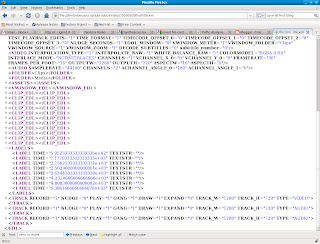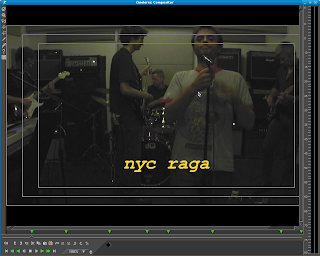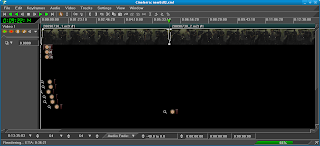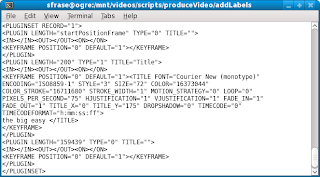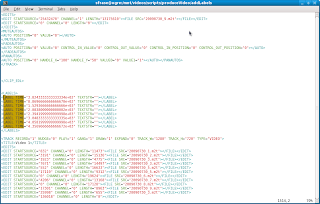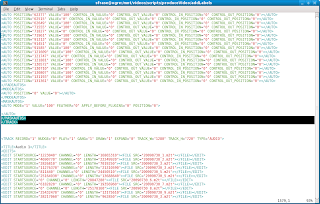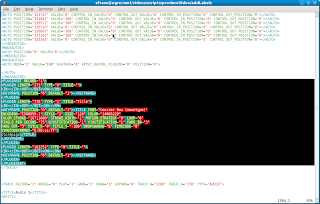I output the file name, start time, end time and elapsed time for the table of contents creation. This output looks like this:
SCRIPTSTART: 20100130_121201
FILE: mvi_0703.m2t START: 20100130_121201 END: 20100130_121204 TIME(s): 3
FILE: mvi_0705.m2t START: 20100130_121204 END: 20100130_121222 TIME(s): 18
FILE: mvi_0706.m2t START: 20100130_121222 END: 20100130_121255 TIME(s): 33
FILE: mvi_0708.m2t START: 20100130_121255 END: 20100130_121325 TIME(s): 30
FILE: mvi_0709.m2t START: 20100130_121325 END: 20100130_121341 TIME(s): 16
FILE: mvi_0710.m2t START: 20100130_121341 END: 20100130_121347 TIME(s): 6
FILE: mvi_0711.m2t START: 20100130_121347 END: 20100130_121401 TIME(s): 14
FILE: mvi_0713.m2t START: 20100130_121401 END: 20100130_121403 TIME(s): 2
FILE: mvi_0714.m2t START: 20100130_121403 END: 20100130_121415 TIME(s): 12
FILE: mvi_0715.m2t START: 20100130_121415 END: 20100130_121415 TIME(s): 0
FILE: mvi_0716.m2t START: 20100130_121416 END: 20100130_121416 TIME(s): 0
FILE: mvi_0717.m2t START: 20100130_121416 END: 20100130_121421 TIME(s): 5
FILE: mvi_0718.m2t START: 20100130_121421 END: 20100130_121442 TIME(s): 21
FILE: mvi_0719.m2t START: 20100130_121442 END: 20100130_121442 TIME(s): 0
FILE: mvi_0720.m2t START: 20100130_121442 END: 20100130_121446 TIME(s): 4
FILE: mvi_0721.m2t START: 20100130_121446 END: 20100130_121449 TIME(s): 3
FILE: mvi_0722.m2t START: 20100130_121449 END: 20100130_121454 TIME(s): 5
FILE: mvi_0724.m2t START: 20100130_121454 END: 20100130_121455 TIME(s): 1
FILE: mvi_0725.m2t START: 20100130_121455 END: 20100130_121507 TIME(s): 12
FILE: mvi_0727.m2t START: 20100130_121507 END: 20100130_121515 TIME(s): 8
FILE: mvi_0728.m2t START: 20100130_121515 END: 20100130_121531 TIME(s): 16
FILE: mvi_0730.m2t START: 20100130_121531 END: 20100130_121534 TIME(s): 3
FILE: mvi_0731.m2t START: 20100130_121534 END: 20100130_121535 TIME(s): 1
SCRIPTEND: 20100130_121535 RUNTIME(s): 213
*** Update 2010/05/28 ***
I added a little logic to the beginning of the script that checks for the presence of a single argument to the script. That argument is the name of a single file to convert. So now, you have two choices:
1) convert a list of mpeg files as specified in the LIST variable or
2) convert a single file via the command line like so:
./tocMaker.sh videoToConvert.m2t
*** end update ***
Here is the script:
#!/bin/bash
#
# tocMaker.sh
# Author: SCF
# Website: http://crazedmuleproductions.blogspot.com
#
# Purpose: This script builds the table of contents files for a list of mpeg files
#
# Input: List of mpeg files as specified in the LIST variable or a single file via command line like so:
# ./tocMaker.sh videoToConvert.m2t
#
# Output: Runs mpeg3toc and puts toc's in your users' .bcast directory
#
DEBUG=
if [ $1 ]
then
LIST=$1
else
LIST="*.m2t"
fi
echo "converting $LIST"
TOTALTIME=0
function dt {
DATE=$(date +"%Y%m%d_%H%M%S")
echo $DATE
}
function st {
SECONDS=$(date +%s)
echo $SECONDS
}
PWD=$(pwd)
DIR=$(echo $PWD | sed 's/\//_/g' | sed 's/^_//g')
SCRIPTSTART=$(dt)
printf "%13s %32s\n" "SCRIPTSTART:" $SCRIPTSTART
for FILE in $(ls -1 $LIST)
do
START=$(dt)
COUNTBEGIN=$(st)
NEWFILE=$(echo $FILE | sed 's/\./_/g')
FULLPATH="${DIR}_${NEWFILE}.toc"
ORIG_PATH="$PWD/$FILE"
if [ $DEBUG ]
then
echo "$FILE was: $FILE, is: $NEWFILE"
echo "FULLPATH is $FULLPATH"
echo "command is mpeg3toc $ORIG_PATH ~/.bcast/$FULLPATH"
fi
mpeg3toc $ORIG_PATH ~/.bcast/$FULLPATH
END=$(dt)
COUNTFINISH=$(st)
ELAPSED=$(expr $COUNTFINISH - $COUNTBEGIN)
printf "%13s %32s %11s %15s %11s %15s %11s %7d\n" "FILE:" $FILE "START:" $START "END:" $END "TIME(s):" $ELAPSED
TOTALTIME=$(expr $ELAPSED + $TOTALTIME)
done
SCRIPTEND=$(dt)
printf "%13s %32s %11s %15d\n" "SCRIPTEND:" $SCRIPTEND "RUNTIME(s):" $TOTALTIME
cheers,
the mule