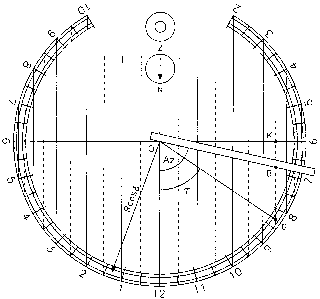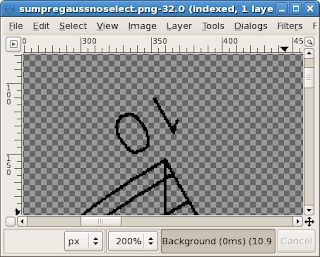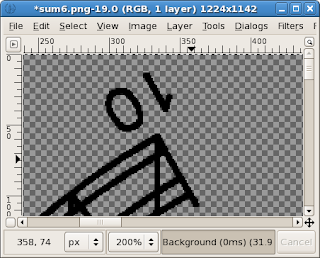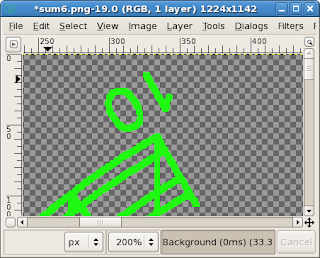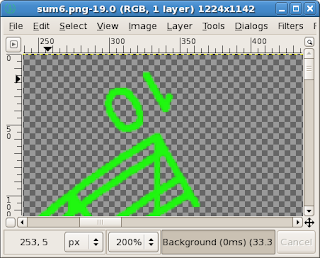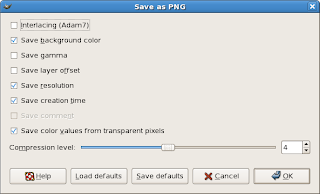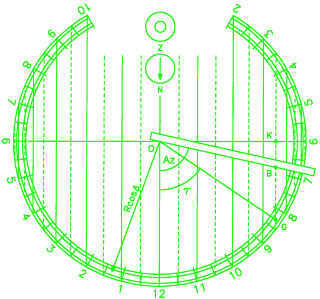Here it is:
a line on a map from crazed mule on Vimeo.
Update 2009/04/07
For some reason, this video is not playing as embedded on this page. Please visit my crazed mule profile on Vimeo to view.
Thanks!
*** end update ***
Using Gimp to Spice Things Up
I created the graphics in Gimp:
-the line representing the route and its shadow
-the circle representing the route's start
-the star representing the route's end
The circle and the star were created using Gfig, the Gimp add-on utility that let's you create geometric shapes. Also note that the shadow of the line matches the position of the light source in the photo of the globe.
Note that the circle and the star are not flat, 2D creations, but they look like stickers pasted on the side of the globe. I acheived that effect by using Gimp's Perspective and Shear tools. Here's a resource that discusses Perspective in Gimp:
http://gimp-university.blogspot.com/2008/03/perspective-and-layers.html
I created four images to import in Cinelerra:
1) globe with no Gimp object overlays
2) globe with just the circle as start of route
3) globe with the circle and the line
4) globe with the circle, line and star representing the full trip
Assembling the Images in Cinelerra
The tracks in Cinelerra looked like this:
Top Video Track
image 1 (plain globe) at beginning of timeline and image 4 (all objects) at end of timeline
Bottom Video Track
image 2 (globe and circle) and image 3 (globe, circle and line)
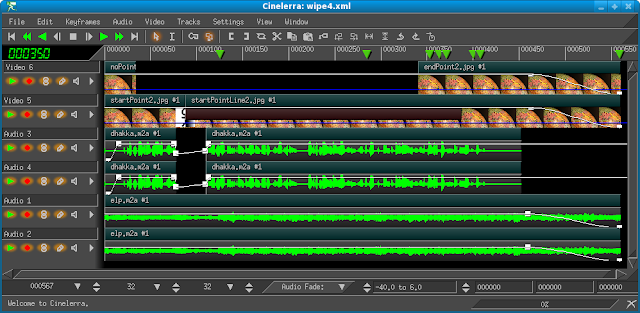
Gradient Created for Line's Movement
The key to the movement of the route was a screen wipe that travelled from the upper left corner of the screen to the lower right, mimicking the direction of the line's travel. Since Cinelerra does not have a built in wipe that moves in this direction, I had to create my own gradient using Gimp and plop it in /usr/local/lib/cinelerra/shapewipe. I then used that gradient in the Shape Wipe video transition tool:
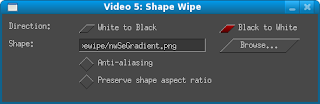
In the timeline picture above, you can see the Shape Wipe transition effect that I used between the image of the map with the circle and the image of the map with the circle and the line.
Here are some resources on wipes and making your own wipe in Cinelerra:
http://cvs.cinelerra.org/transitions.php
http://www.mail-archive.com/cinelerra@skolelinux.no/msg05664.html
http://akiradproject.net/your_own_transition
http://cvs.cinelerra.org/images/
I love the way this turned out, because it looks a s*1tload better than most of the other animated routes I've seen out there. In fact, it blows away the lame route create with Photoshop and After Effects that I read about in VideoMaker magazine this month.
http://www.videomaker.com/article/14206/
enjoy,
the mule